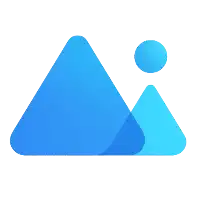Theme Configuration
This project is built on Tailwind CSS v4, providing a highly flexible theme customization system. From overall layout to detailed styling, you can personalize everything through CSS variables and Tailwind utility classes to create a unique user interface and experience.
Theme Configuration File
Theme configuration is located at: src/assets/styles/core/tailwind.css
CSS Theme Variables
Basic Color Variables
Using CSS Variables:
/* Text color */
color: var(--art-gray-100);
color: var(--art-gray-900);
/* Border */
border: 1px solid var(--default-border);
border: 1px solid var(--default-border-dashed);
/* Background color */
background-color: var(--default-bg-color); /* Page background */
background-color: var(--default-box-color); /* Card/container background */
/* Interactive states */
background-color: var(--art-hover-color); /* Hover state */
background-color: var(--art-active-color); /* Active state */Using Tailwind Utility Classes:
<!-- Text color -->
<div class="text-g-900">Dark text</div>
<div class="text-g-500">Medium text</div>
<div class="text-g-100">Light text</div>
<!-- Background color -->
<div class="bg-box">Card background</div>
<div class="bg-hover-color">Hover background</div>
<!-- Border -->
<div class="border-full-d">Full border</div>
<div class="border-b-d">Bottom border</div>
<!-- Theme color -->
<div class="bg-primary text-white">Primary background</div>
<div class="text-primary">Primary text</div>Theme Color System
The project uses OKLCH color space to define theme colors, providing more accurate color representation:
/* Theme colors */
color: var(--art-primary); /* Primary */
color: var(--art-secondary); /* Secondary */
color: var(--art-success); /* Success */
color: var(--art-warning); /* Warning */
color: var(--art-error); /* Error */
color: var(--art-info); /* Info */
color: var(--art-danger); /* Danger */Element Plus Theme Color Variants:
The system automatically generates 9 different shades of theme color variants for various scenarios:
/* Lighter theme colors (higher number = lighter) */
background-color: var(--el-color-primary-light-1); /* Darkest */
background-color: var(--el-color-primary-light-5); /* Medium */
background-color: var(--el-color-primary-light-9); /* Lightest */
/* Darker theme colors (higher number = darker) */
background-color: var(--el-color-primary-dark-1);
background-color: var(--el-color-primary-dark-5);
background-color: var(--el-color-primary-dark-9);Grayscale Color System
Provides 9 levels of grayscale colors that automatically adapt to Light/Dark mode:
/* CSS variable approach */
color: var(--art-gray-100); /* Lightest */
color: var(--art-gray-500); /* Medium */
color: var(--art-gray-900); /* Darkest */
/* Tailwind utility class approach */
<div class="text-g-100">Lightest text</div>
<div class="text-g-500">Medium text</div>
<div class="text-g-900">Darkest text</div>
<div class="bg-g-100">Lightest background</div>
<div class="bg-g-200">Light background</div>Theme Variables Explained
Light Mode Variables
:root {
/* Base colors */
--art-color: #ffffff;
--theme-color: var(--main-color);
/* Theme colors - OKLCH format */
--art-primary: oklch(0.7 0.23 260);
--art-secondary: oklch(0.72 0.19 231.6);
--art-error: oklch(0.73 0.15 25.3);
--art-info: oklch(0.58 0.03 254.1);
--art-success: oklch(0.78 0.17 166.1);
--art-warning: oklch(0.78 0.14 75.5);
--art-danger: oklch(0.68 0.22 25.3);
/* Grayscale colors */
--art-gray-100: #f9fafb;
--art-gray-200: #f2f4f5;
--art-gray-300: #e6eaeb;
--art-gray-400: #dbdfe1;
--art-gray-500: #949eb7;
--art-gray-600: #7987a1;
--art-gray-700: #4d5875;
--art-gray-800: #383853;
--art-gray-900: #323251;
/* Border colors */
--art-card-border: rgba(0, 0, 0, 0.07);
--default-border: #e2e8ee;
--default-border-dashed: #dbdfe9;
/* Background colors */
--default-bg-color: #fafbfc; /* Page background */
--default-box-color: #ffffff; /* Card/container background */
/* Interactive state colors */
--art-hover-color: #f2f4f5; /* Hover state */
--art-active-color: #f2f4f5; /* Active state */
--art-el-active-color: #f2f4f5; /* Element component active state */
}Dark Mode Variables
.dark {
/* Base colors */
--art-color: #000000;
/* Grayscale colors (inverted in dark mode) */
--art-gray-100: #110f0f;
--art-gray-200: #17171c;
--art-gray-300: #393946;
--art-gray-400: #505062;
--art-gray-500: #73738c;
--art-gray-600: #8f8fa3;
--art-gray-700: #ababba;
--art-gray-800: #c7c7d1;
--art-gray-900: #e3e3e8;
/* Border colors */
--art-card-border: rgba(255, 255, 255, 0.07);
--default-border: rgba(255, 255, 255, 0.1);
--default-border-dashed: #363843;
/* Background colors */
--default-bg-color: #070707; /* Page background */
--default-box-color: #161618; /* Card/container background */
/* Interactive state colors */
--art-hover-color: #252530; /* Hover state */
--art-active-color: #202226; /* Active state */
--art-el-active-color: #2e2e38; /* Element component active state */
}Tailwind Utility Class Extensions
The project extends Tailwind CSS with additional practical utility classes:
Layout Utility Classes
<!-- Flexbox shorthand classes -->
<div class="flex-c">
<!-- flex + items-center -->
<div class="flex-b">
<!-- flex + justify-between -->
<div class="flex-cc">
<!-- flex + items-center + justify-center -->
<div class="flex-cb"><!-- flex + items-center + justify-between --></div>
</div>
</div>
</div>Transition Animations
<div class="tad-200">
<!-- transition-all duration-200 -->
<div class="tad-300"><!-- transition-all duration-300 --></div>
</div>Border Utility Classes
<div class="border-full-d">
<!-- Full border -->
<div class="border-b-d">
<!-- Bottom border -->
<div class="border-t-d">
<!-- Top border -->
<div class="border-l-d">
<!-- Left border -->
<div class="border-r-d"><!-- Right border --></div>
</div>
</div>
</div>
</div>Other Utility Classes
<div class="c-p"><!-- cursor-pointer --></div>Custom Border Radius
<div class="rounded-custom-xs">
<!-- Small radius -->
<div class="rounded-custom-sm"><!-- Medium radius --></div>
</div>Theme Switching
Using the useTheme Hook
import { useTheme } from "@/hooks/core/useTheme";
import { SystemThemeEnum } from "@/enums/appEnum";
const { switchThemeStyles } = useTheme();
// Switch to dark theme
switchThemeStyles(SystemThemeEnum.DARK);
// Switch to light theme
switchThemeStyles(SystemThemeEnum.LIGHT);
// Switch to auto mode (follow system)
switchThemeStyles(SystemThemeEnum.AUTO);Custom Theme Colors
Modifying Preset Theme Colors
Modify the preset theme color list in src/config/index.ts:
systemMainColor: [
"#5D87FF", // Default blue
"#B48DF3", // Purple
"#1D84FF", // Sky blue
"#60C041", // Green
"#38C0FC", // Cyan
"#F9901F", // Orange
"#FF80C8", // Pink
];Dynamically Setting Theme Colors
import { setElementThemeColor } from "@/utils/ui/colors";
// Set custom theme color
setElementThemeColor("#5D87FF");Theme Color Utility Functions
The project provides complete color processing utilities (src/utils/ui/colors.ts):
import {
hexToRgba, // Hex to RGBA
hexToRgb, // Hex to RGB
rgbToHex, // RGB to Hex
getLightColor, // Generate lighter color
getDarkColor, // Generate darker color
colourBlend, // Color blending
} from "@/utils/ui/colors";
// Generate lighter color
const lightColor = getLightColor("#5D87FF", 0.3);
// Generate darker color
const darkColor = getDarkColor("#5D87FF", 0.3);
// Color blending
const blendedColor = colourBlend("#5D87FF", "#FFFFFF", 0.5);Responsive Design
Using Tailwind's responsive prefixes:
<!-- Mobile-first approach -->
<div class="text-sm md:text-base lg:text-lg">Responsive text size</div>
<!-- Layout for different screens -->
<div class="flex-col md:flex-row">Responsive layout</div>Best Practices
1. Prioritize Tailwind Utility Classes
<!-- ✅ Recommended -->
<div class="flex items-center gap-4 p-4 bg-box rounded-lg">
<!-- ❌ Not recommended -->
<div style="display: flex; align-items: center; gap: 1rem;"></div>
</div>2. Use CSS Variables for Consistency
/* ✅ Recommended - Automatically adapts to theme */
.my-component {
color: var(--art-gray-900);
background: var(--default-box-color);
}
/* ❌ Not recommended - Hard-coded colors */
.my-component {
color: #323251;
background: #ffffff;
}3. Use Semantic Color Variables
/* ✅ Recommended */
border-color: var(--default-border);
background: var(--art-hover-color);
/* ❌ Not recommended */
border-color: #e2e8ee;
background: #f2f4f5;4. Leverage Utility Class Combinations
<!-- ✅ Recommended - Use predefined combination classes -->
<div class="flex-cb tad-300">
<!-- ❌ Not recommended - Repeatedly write full classes -->
<div
class="flex items-center justify-between transition-all duration-300"
></div>
</div>Theme Configuration Summary
By properly using CSS variables, Tailwind utility classes, and theme switching features, you can easily create beautiful, consistent, and maintainable user interfaces.